Here is a quick step by step guide for installing a VDS configuration as a service. This goes into more detail than the help file.
- Once you have the server up and fully tested you will want to install it as a service. First stop the server. Right click the Virtual Directory Server root in the left hand pane and select Properties.
- From the General Tab select the NT Service radio button.
- In the Serivce Name dialog box type a meaningful name in this case an HCM connection then click Apply.
- Next click the the Install Service button and the click OK.
- You can now either start the service from the application or do it from the services in the control panel.
- Check the lower status bar to make sure it’s working. Note that Application Name will change to Service Name. Your finished. This is the sequence that has produced a consistent result.

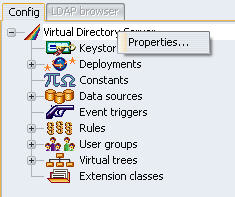
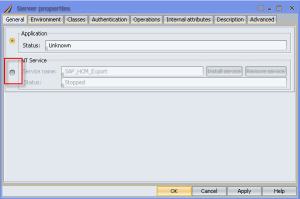

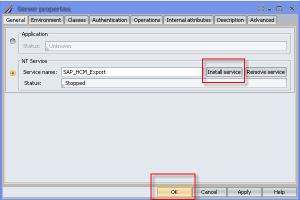
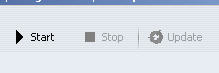

Unfortunately, no description is being added to the service.